Bullet Time Tutorial
-
Bullet Time Camera Setting Tutorial
- 1. Press and hold the power button (small button) to turn the camera on, then the camera enters the recording mode by default.
- 2. Press and hold the shutter button (large button) to switch to Bullet Time shooting mode. The camera screen displays the SD card remaining capacity shooting time (79Min), the number of captured video frames (100FPS), the bullet time mode, and the camera indicator light is green.
- 3. Press the shutter button to start recording, the indicator will blink green.
- 4. Press the shutter button again to stop recording. The indicator will return to normal status.
- 5. Connect the ONE X with your phone or pad to view what you have shot.
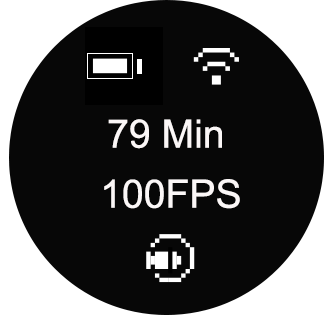
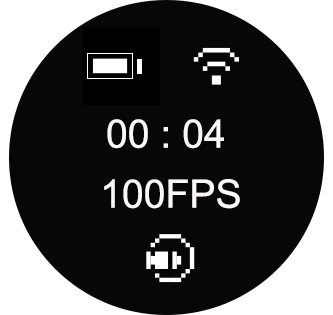
- Shooting Tutorial
- To shoot a perfect Bullet time video, please try to shoot in the outdoor places with sufficient light to ensure safe operation and video clarity. You can refer to the tips below:
- Shoot with Bullet-Time Bundle. (More recommended to get better effect)
- 1. Attach the Bullet-Time handle to the selfie stick and attach the selfie stick to your phone, then press the shutter button to start recording before swinging.


- 2. When shooting a bullet time video, please swing the selfie stick overhead in a level and smooth circular motion. Please try to keep your body vertical to the ground and the circle level to the ground.

- Shoot with string attachment
- 1. Please tie a fisherman knot before using the string attachment.
- *As loose knots will affect the shooting stabilization, we strongly recommend you to tie a tight knot again.
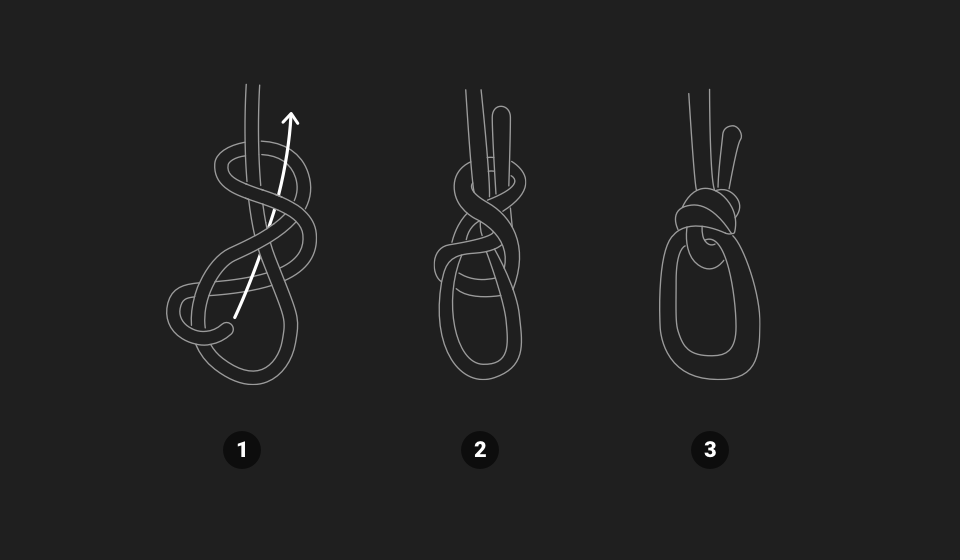

- 2. When using the string equipped to shoot bullet time video, make sure you grip the string firmly, pull the string to fullest, and swing it at the longest length to get better effect.

- 3.When shooting a bullet time video, press the shutter button to start recording before swinging, then swing the selfie stick/string overhead in a level and smooth circular motion. Please try to keep your body vertical to the ground and the circle level to the ground. Recommend shooting speed: a lap/second.

-
Edit and export Bullet Time video
- 1. Connect the ONE X with your smartphone and open the ONE X App.
- 2. Tap "Album"->Camera Album->Bullet Time Album->Select a Bullet Time video.
- 3. Select the clip that you want to edit and export->Tap download button on the top right corner->Download to your phone.
- 4. Tap the speed button-> scroll to the start of the clip->select your desired speed (0.5X, 2X, 4X)-> scroll along the timeline to the end of the clip->Tap “✓” on the top right corner to save.
- 5. You can tap ratio button to adjust video ratio.
- 6. Tap crop button to select the start and the end of the video.
- 7. Tap on the edit button at the top of the screen, then you can choose filter, adjust and music function at the bottom to edit your video.
- 7. Tap "Upload" in the top right corner to share the edited video to social platforms or download locally.
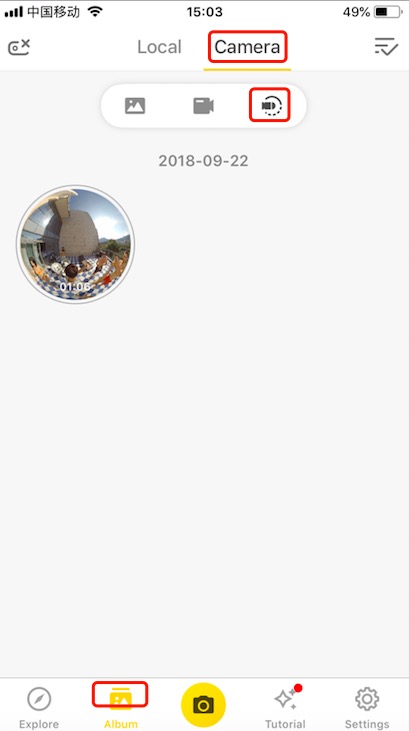
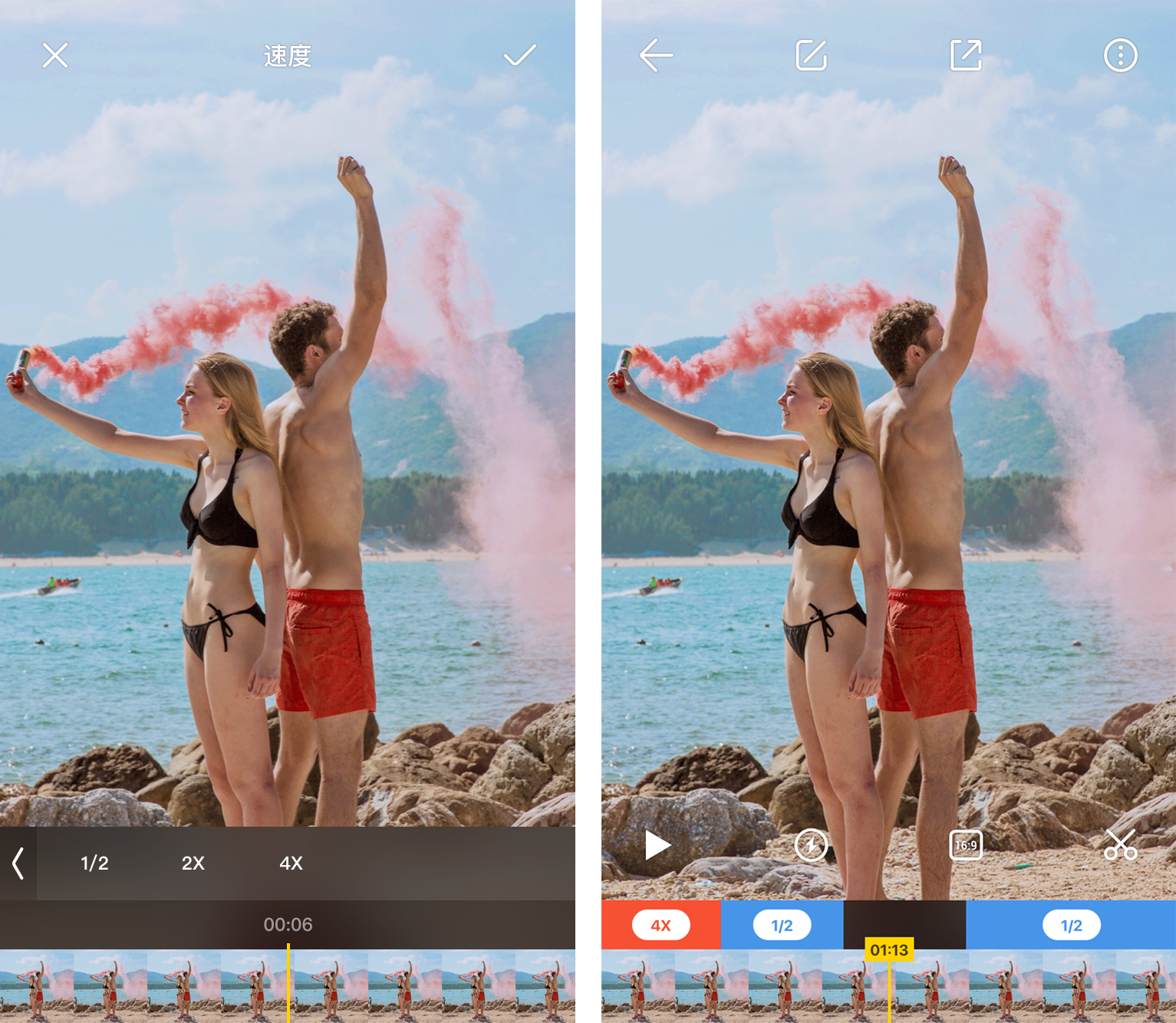


Was this information helpful?
Yes
No
































