How to Resolve Unidentified Developer Error?
When you download Insta360 Studio from the Insta360 website, you might receive an error when opening the application on your Mac that it “can’t be opened because it is from an unidentified developer”. This is because of a setting that blocks applications not downloaded from the official App Store. To change this setting and open Insta360 Studio, follow the steps below:
1. Open System Preferences -> "Security & Privacy"
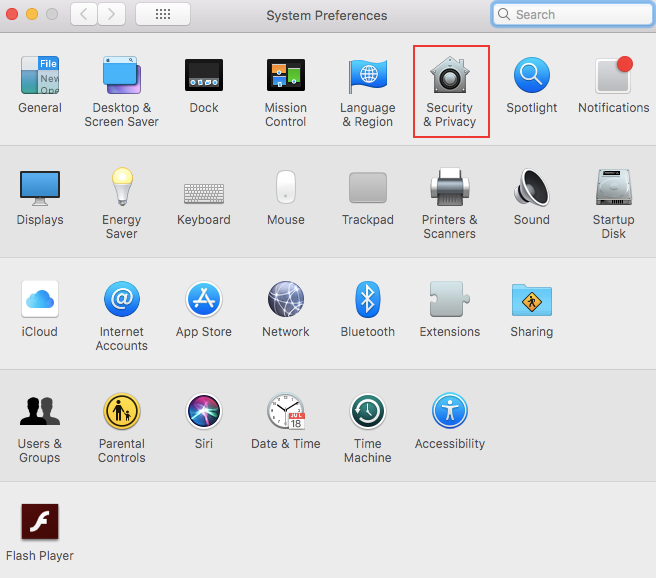 2.Under the General tab, look in the settings for “Allow apps downloaded from”. If you’ve recently tried to open Insta360 Studio, your computer might show a message here that Insta360 Studio was blocked from opening. You can click the “Open Anyway” button to override your default settings for this specific application.
2.Under the General tab, look in the settings for “Allow apps downloaded from”. If you’ve recently tried to open Insta360 Studio, your computer might show a message here that Insta360 Studio was blocked from opening. You can click the “Open Anyway” button to override your default settings for this specific application.
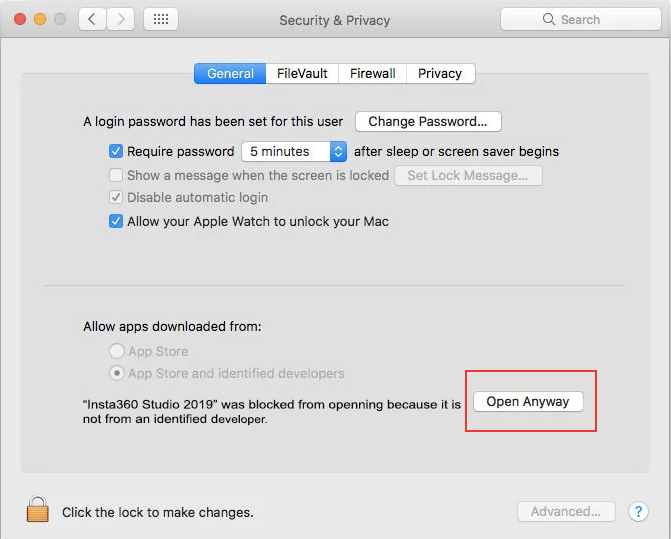 3.If your computer doesn’t show this message, check the “Anywhere” option. You might need to click the lock icon in the bottom left corner to make changes.
3.If your computer doesn’t show this message, check the “Anywhere” option. You might need to click the lock icon in the bottom left corner to make changes.
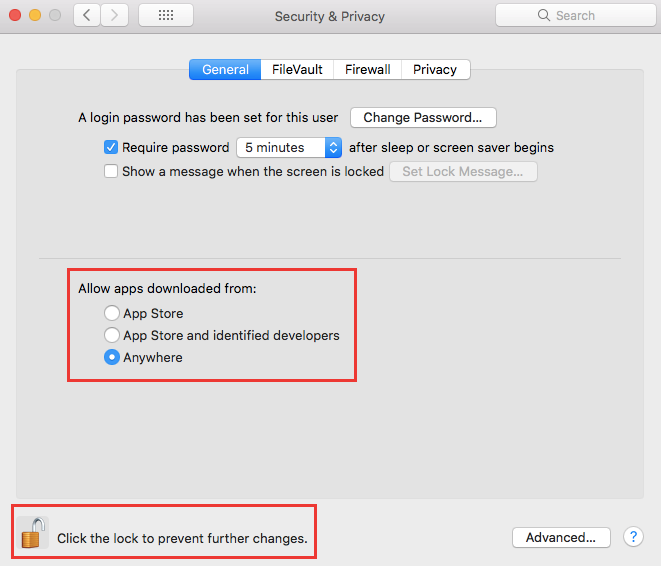 4. If your computer doesn’t showthis “Anywhere” option, please open Terminal and enter “sudo spctl --master-disable” (without quotation marks) and press Enter. The system will ask for the computer's login password. Enter the password (the password will not be displayed when you enter it) and press Enter.
4. If your computer doesn’t showthis “Anywhere” option, please open Terminal and enter “sudo spctl --master-disable” (without quotation marks) and press Enter. The system will ask for the computer's login password. Enter the password (the password will not be displayed when you enter it) and press Enter.
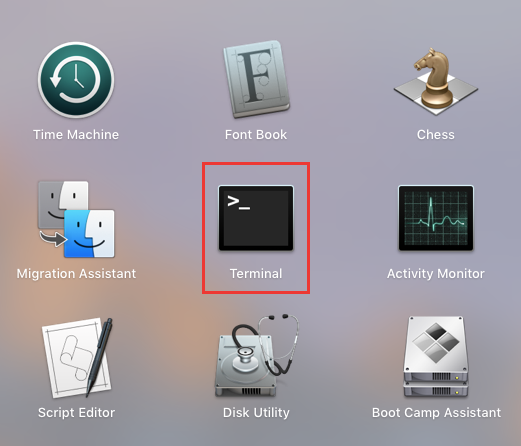 5. After that, go back to Security & Privacy. You should now be able to check the option “Anywhere”.
6. After changing this setting, you should now be able to open Insta360 Studio on your computer.
5. After that, go back to Security & Privacy. You should now be able to check the option “Anywhere”.
6. After changing this setting, you should now be able to open Insta360 Studio on your computer.
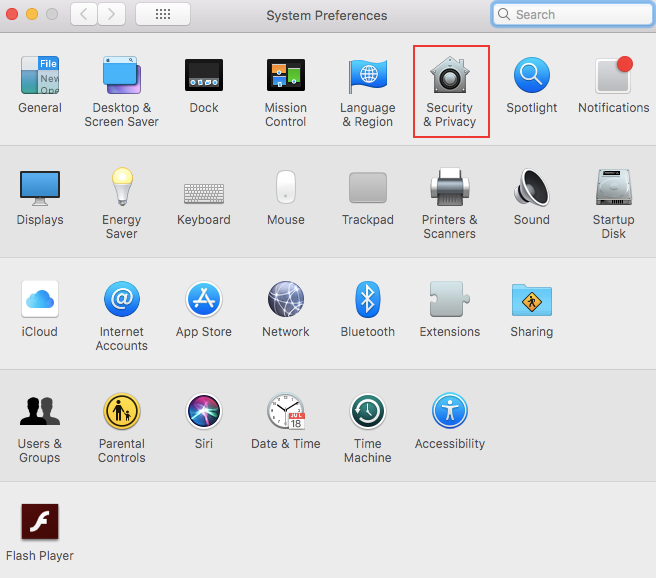 2.Under the General tab, look in the settings for “Allow apps downloaded from”. If you’ve recently tried to open Insta360 Studio, your computer might show a message here that Insta360 Studio was blocked from opening. You can click the “Open Anyway” button to override your default settings for this specific application.
2.Under the General tab, look in the settings for “Allow apps downloaded from”. If you’ve recently tried to open Insta360 Studio, your computer might show a message here that Insta360 Studio was blocked from opening. You can click the “Open Anyway” button to override your default settings for this specific application.
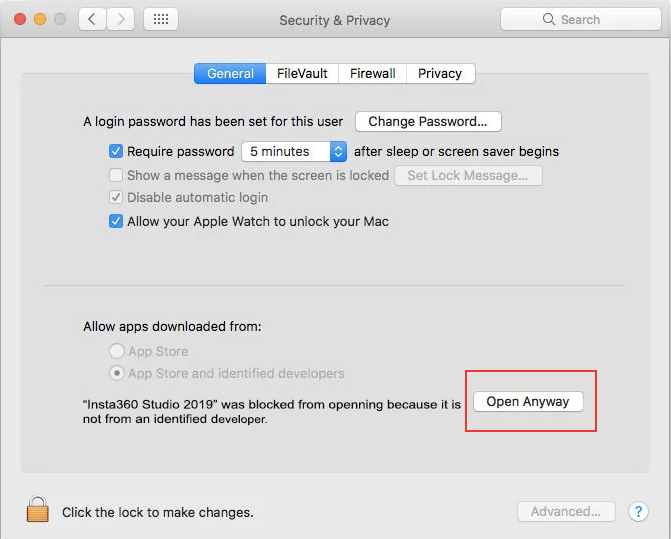 3.If your computer doesn’t show this message, check the “Anywhere” option. You might need to click the lock icon in the bottom left corner to make changes.
3.If your computer doesn’t show this message, check the “Anywhere” option. You might need to click the lock icon in the bottom left corner to make changes.
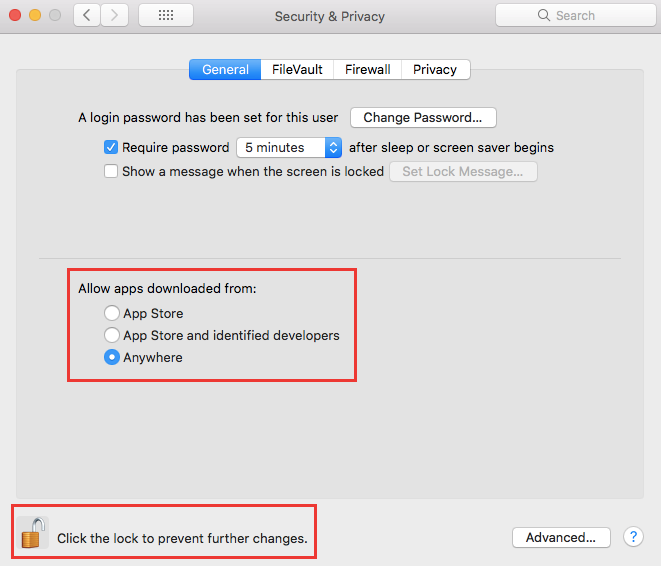 4. If your computer doesn’t showthis “Anywhere” option, please open Terminal and enter “sudo spctl --master-disable” (without quotation marks) and press Enter. The system will ask for the computer's login password. Enter the password (the password will not be displayed when you enter it) and press Enter.
4. If your computer doesn’t showthis “Anywhere” option, please open Terminal and enter “sudo spctl --master-disable” (without quotation marks) and press Enter. The system will ask for the computer's login password. Enter the password (the password will not be displayed when you enter it) and press Enter.
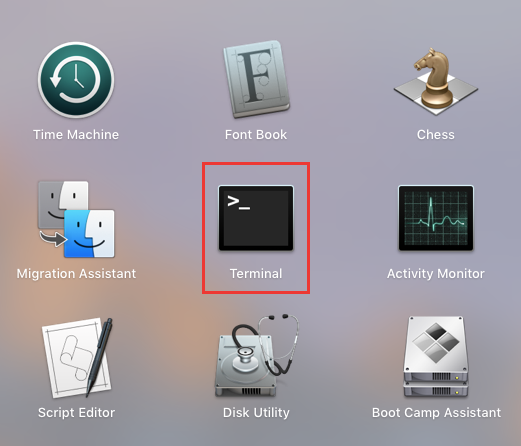 5. After that, go back to Security & Privacy. You should now be able to check the option “Anywhere”.
6. After changing this setting, you should now be able to open Insta360 Studio on your computer.
5. After that, go back to Security & Privacy. You should now be able to check the option “Anywhere”.
6. After changing this setting, you should now be able to open Insta360 Studio on your computer.

Was this information helpful?
Yes
No

Questions about products?
Chat with us now






























