Connection
Q1. How do I connect a mobile phone to my ONE X’s WiFi?
Q2. What is WiFi channel ONE X uses, 5G or 2.4G? Can it be switched manually?
Q3. Why can’t my mobile phone detect my ONE X’s WiFi?
Q4. Why can’t my phone connect to the ONE X’s WiFi even though it has detected it?
Q5. If the phone is not on the compatibility list, what can I do if it doesn’t recognize ONE X using a wire bought from the official online store?
Q6. What do I do if my phone is on the compatible list, but it cannot recognize my ONE X via USB cable?
Q7. Why do some phones “reverse charge” ONE X?
Q8. How can my ONE X be connected to Mac Pro via a type-c port?
Q9. Why won’t my computer recognize my ONE X?
Q10. How do I turn on OTG on my Android phone?
Please click here to contact us for further support.
Please refer to the tutorial: Connecting to Wi-Fi.
Under the most circumstances, ONE X uses 5G WiFi, which will only change to 2.4G WiFi automatically when the 5G WiFi signal is too crowded or if a 5G WiFi signal is not supported in your region.
There are several possible factors that could cause this: Your phone is not capable of 5G WiFi, the WiFi of your ONE X is broken, or the channel of 5G WiFi signal is not supported in your region. Please refer to the steps below to troubleshoot:
1.Please check if the WiFi icon shown on the OLED screen is enabled properly; if not, please reboot ONE X to check; if it still makes no difference, please update to the newest firmware, and check again.
2. If WiFi is enabled correctly, please check if the phone supports 5G WiFi and can detect other 5G WiFi signals, and please try other 5G capable devices to detect ONE X’s 5G WiFi.
3.If other devices can see ONE X’s WiFi, but the mobile device cannot, please reboot it and check.
4..If WiFi is invisible only in a different country/region, please refer to the steps below to change the settings:
------Android App 1.7.3 or above: please go to “Settings” ->“Set current region to camera” to select the location , then click “Set current region to camera”, after that please re-search for the ONE X’s WiFi.
------iOS: please go to system “Settings” of iPhone -> “General” -> “Region” to select the current location, then please connect to the ONE X on App’s page.
Please reboot your ONE X and phone, then retry; if it still cannot connect, please enable Airplane mode or enable “Force WiFi” mode in Android App 1.4.0 or above. If all of it still makes no difference, please enable the GPS setting for the ONE X App and retry.
1.If your Android device meets the minimum requirements, please check USB Android mode is on, and OTG is enabled, power on ONE X, use the USB cable to connect it to phone, and check if it can be recognized.
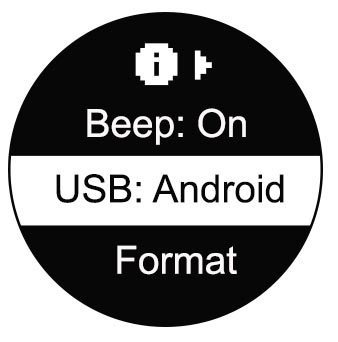 2.After trying the above options, if your phone still cannot recognize ONE X, it may be incompatible, and it is recommended to control camera independently or wirelessly.
3.If your mobile device doesn’t meet the basic requirements, and is incapable of editing footage, it is recommended to use Studio to stitch and edit footage on computer, here is the tutorial for reference: Insta360 Studio 2019 Tutorial.
2.After trying the above options, if your phone still cannot recognize ONE X, it may be incompatible, and it is recommended to control camera independently or wirelessly.
3.If your mobile device doesn’t meet the basic requirements, and is incapable of editing footage, it is recommended to use Studio to stitch and edit footage on computer, here is the tutorial for reference: Insta360 Studio 2019 Tutorial.
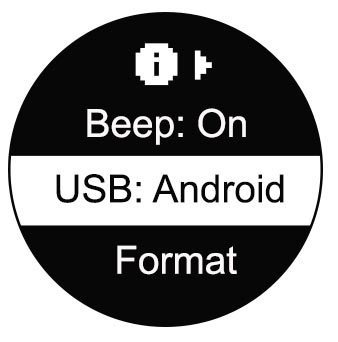 2.After trying the above options, if your phone still cannot recognize ONE X, it may be incompatible, and it is recommended to control camera independently or wirelessly.
3.If your mobile device doesn’t meet the basic requirements, and is incapable of editing footage, it is recommended to use Studio to stitch and edit footage on computer, here is the tutorial for reference: Insta360 Studio 2019 Tutorial.
2.After trying the above options, if your phone still cannot recognize ONE X, it may be incompatible, and it is recommended to control camera independently or wirelessly.
3.If your mobile device doesn’t meet the basic requirements, and is incapable of editing footage, it is recommended to use Studio to stitch and edit footage on computer, here is the tutorial for reference: Insta360 Studio 2019 Tutorial.
Please refer to the following steps to troubleshoot:
1. Please use the official USB cable made for ONE X.
2. Make sure your ONE X has the correct USB mode enabled: Go to Settings-More-USB to check.
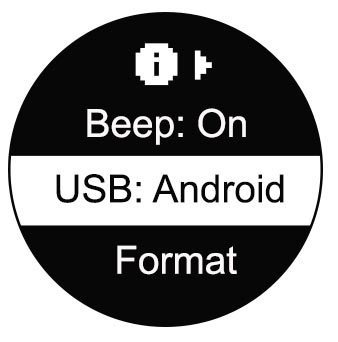 3. If it is an Android device, please refer to How do I turn on OTG feature on my Android phone? to make sure OTG it enabled.
4. After that, please power on ONE X first, then use the wire to connect it to your phone.
If the above solutions do not work, please contact us for further support.
3. If it is an Android device, please refer to How do I turn on OTG feature on my Android phone? to make sure OTG it enabled.
4. After that, please power on ONE X first, then use the wire to connect it to your phone.
If the above solutions do not work, please contact us for further support.
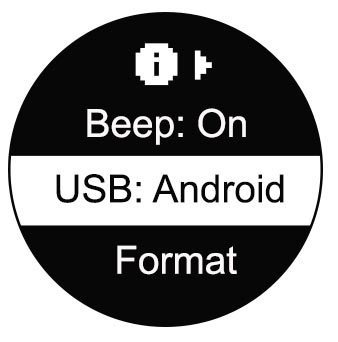 3. If it is an Android device, please refer to How do I turn on OTG feature on my Android phone? to make sure OTG it enabled.
4. After that, please power on ONE X first, then use the wire to connect it to your phone.
If the above solutions do not work, please contact us for further support.
3. If it is an Android device, please refer to How do I turn on OTG feature on my Android phone? to make sure OTG it enabled.
4. After that, please power on ONE X first, then use the wire to connect it to your phone.
If the above solutions do not work, please contact us for further support.
“reverse charging” is a design of Huawei phones, which can be disabled by the following steps:
1. Go to system Settings of the phone -> Battery -> Enable super power-saving mode.
2. Disable super power-saving mode, reboot the ONE X, then reconnect.
Please use a type-c adapter for Mac Pro, then use the USB cable to connect your ONE X to Mac Pro.
Note: If you’re using the type-c cable bought from our official online store, please don’t use it to connect your ONE X to a Mac Pro, as the cable is designed for mobile devices.
Generally your ONE X can be used as card reader when connected to a computer, so your computer can read the files in the storage card. But this function is not compatible with all computers. Please refer to the steps below if your ONE X cannot be recognized by your computer:
1. Please switch your ONE X USB mode to iOS, use your USB cable to connect to a computer, and press the power button to turn it on, after that, see if it will enter U Disk mode.
2. . If the above suggestions still do not enter U Disk mode or your computer still can’t read it, please refer to the Camera Firmware Update Tutorial to update to the newest firmware.
3. If the newest firmware does not solve the issue, please test it with another computer if possible. If the other computer works, it means there may be a compatibility issue with the first computer. However, if other computer cannot recognize the ONE X either, please contact us for further support.
1.1 If it enters U Disk mode, but the computer still cannot read it, please disconnect and take out the micro SD card, reconnect your ONE X to the computer, and insert the card after it enters U Disk mode.
1.2 If the ONE X still fails to enter U Disk mode, please use another USB cable; if it still is not working, please try a different USB port on the computer or try a USB hub.
With regards to sync cable connection, you need to enable OTG first on some Android phones such as: Vivo, OPPO and Sony to establish the connection.
*For OPPO devices, please turn on OTG in system settings first and then plug the camera into your phone.
*For vivo devices, please turn on OTG in settings first and then plug the camera into your phone.
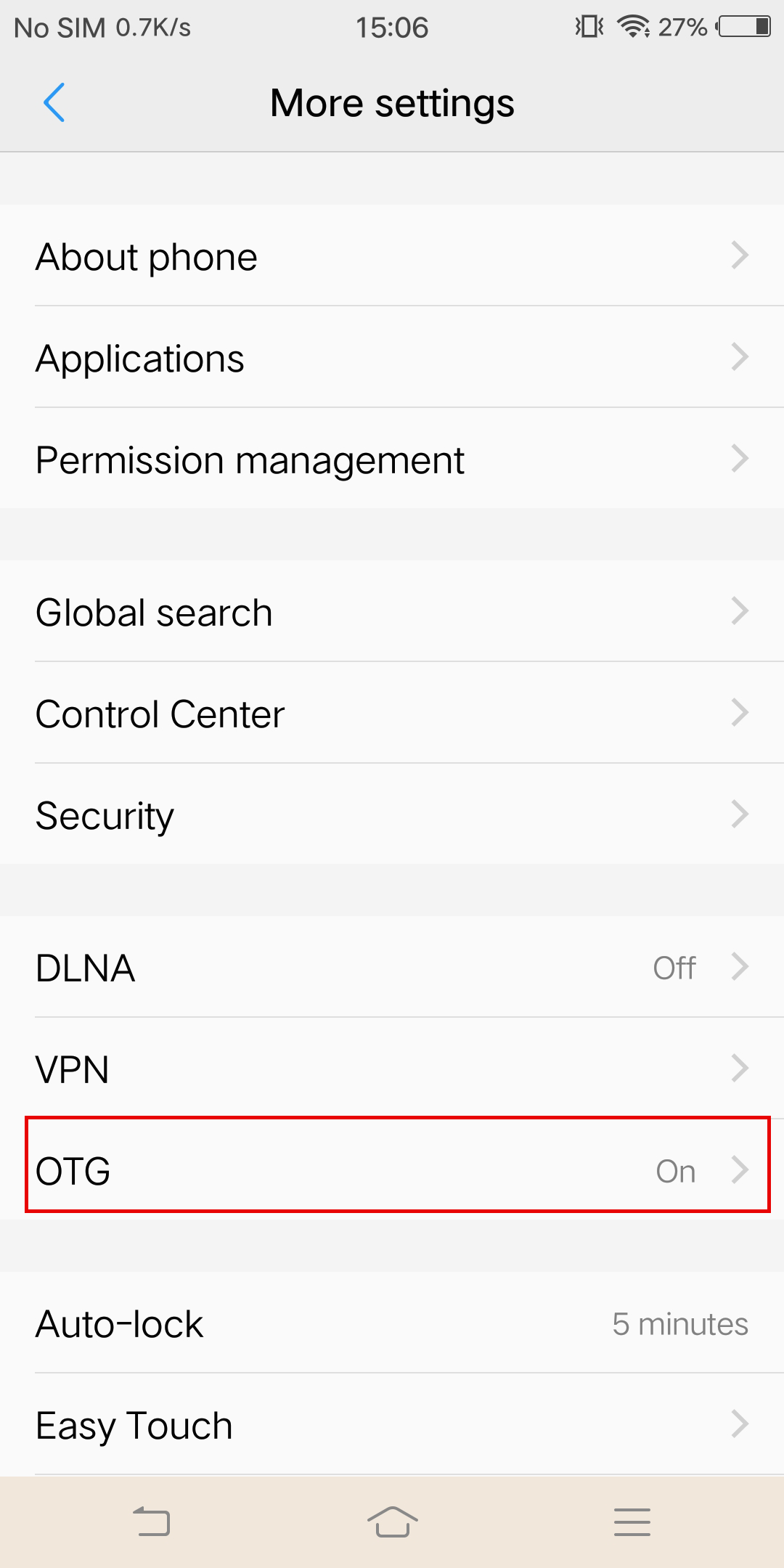 *For Sony devices, after connecting your phone with the sync cable, enter settings, tap 'USB Connectivity', and turn on 'Detect USB device'.
*For Sony devices, after connecting your phone with the sync cable, enter settings, tap 'USB Connectivity', and turn on 'Detect USB device'.
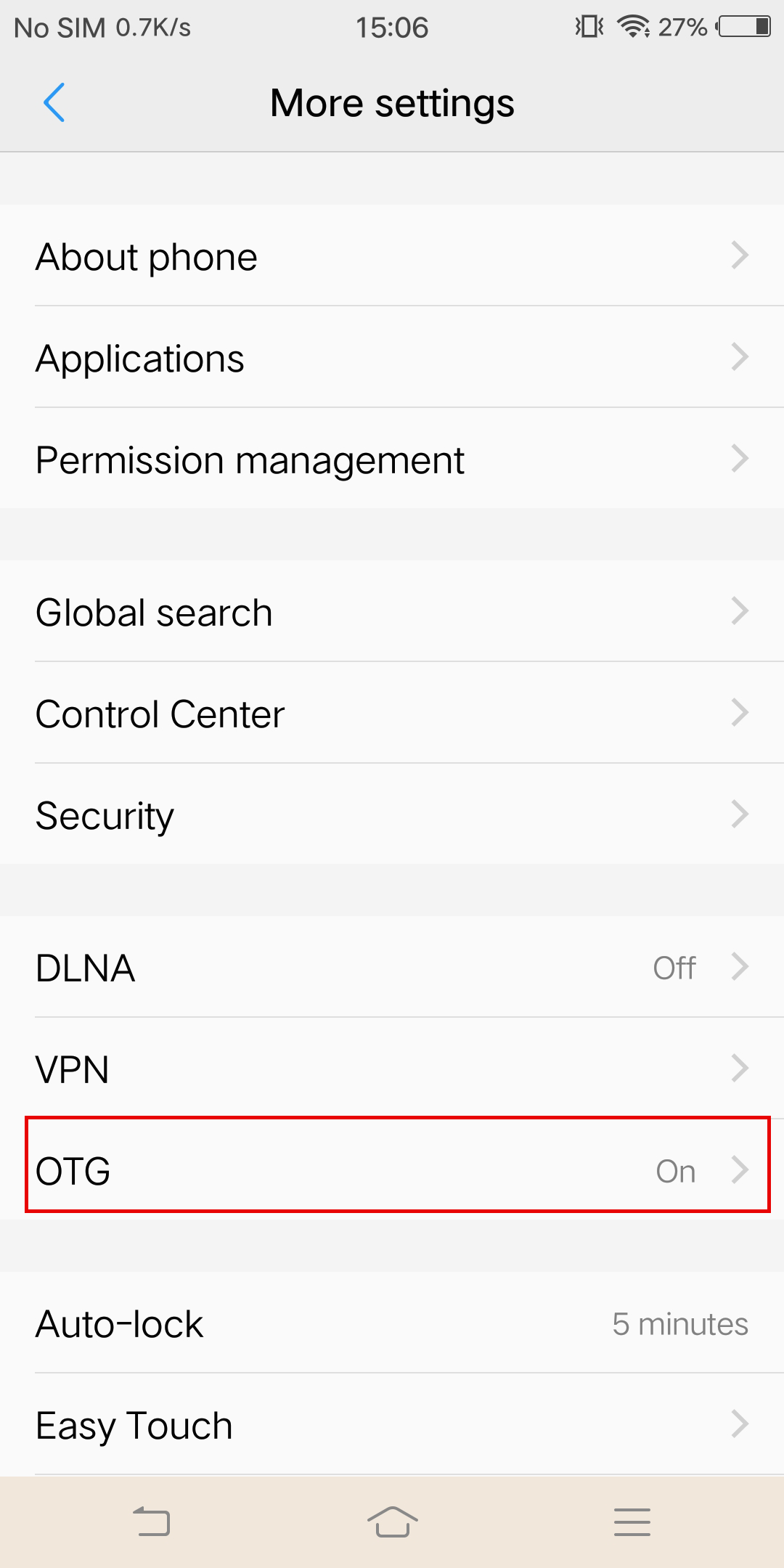 *For Sony devices, after connecting your phone with the sync cable, enter settings, tap 'USB Connectivity', and turn on 'Detect USB device'.
*For Sony devices, after connecting your phone with the sync cable, enter settings, tap 'USB Connectivity', and turn on 'Detect USB device'.

Was this information helpful?
Yes
No
































