If you've heard about 360 cameras, but you're not quite sure what they are, this article is for you. In this post, we'll break it down for you without any jargon or hard-to-understand concepts. All while using the Insta360 X3 as an example. By the end, you'll have a full understanding of what a 360 camera is, how one works, and why you might want to use one.
What is a 360 camera?
The TLDR answer is as follows: A 360 camera is a camera that shoots in all directions at once.

You can then use that footage to frame a traditional square or rectangle video. Imagine a sphere with a picture stretched out across it, you can pick any square on the surface of that sphere and use that for your end result. This opens up a world of editing possibilities (more on that later).
Alternatively, you could just use the 360 footage directly – as is common for virtual reality use cases.
There's a ton more to it, but how does a 360 camera work? Read on to find out...
How does a 360 camera work?
A 360 camera works by using two or more lenses to capture a 360-degree view of everything around it. It's a little like having multiple cameras in one, where the camera then stitches these images together into a 360° sphere. Using the Insta360 X3 as an example, each of its two lenses captures over 180° (half of 360°), then it stitches using leeway where the images overlap. This allows for high-quality seamless video or photos.
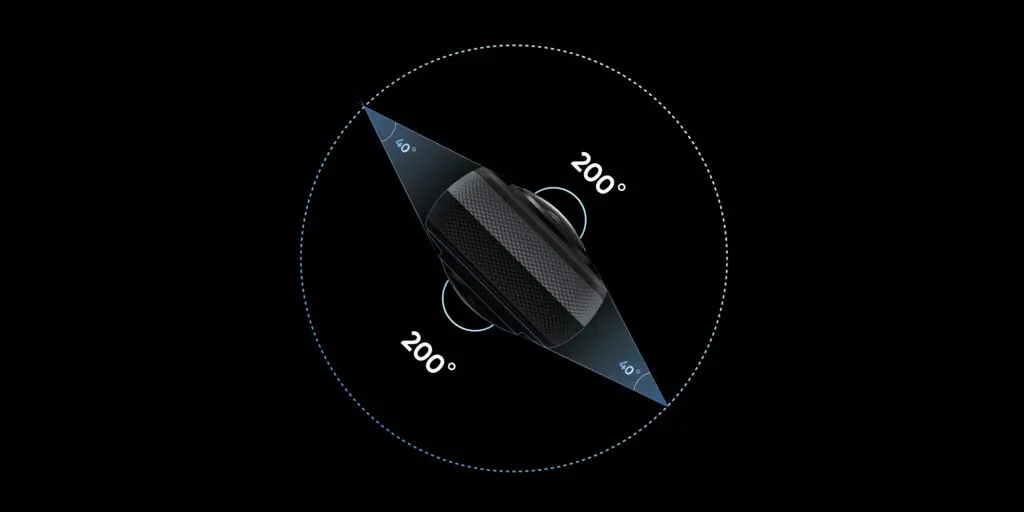
Does using one require technical knowledge?
So you understand how a 360 camera works, but is actually using one simple? The short answer is yes. Capturing footage with an Insta360 camera doesn't require any technical knowledge. All you have to do is press the shutter button as you would with any other camera. It then automatically shoots in all directions, giving you a 360 video ready for you to edit on your phone.
Once captured, the footage can be exported as a traditional photo or video format – ready for social media for example. However, if you wish you can also use the 360 video as is, or export it as an "equirectangular" image.
Equirectangular? What does that mean?
While it sounds complicated, there's a great example of an equirectangular projection almost everyone knows. The world map. While we live on a 360 sphere - otherwise known as planet Earth - when we look at a map, the surface of that sphere is placed on a rectangle. The same is true of an equirectangular image outputted by a 360 camera. It's the whole 360 sphere being placed onto a rectangular frame.

Why use a 360 camera?
360 cameras open up a ton of possibilities that traditional cameras can't do. Let's take a look at a few examples.
Reframing
One of the coolest things about 360 cameras is that you can reframe your footage. This means you can take your 360-degree video and create a regular rectangular video that focuses on the most important parts of the scene. In other words, you don't need to aim the camera. You can also show multiple views in one video by switching the camera direction (see below as an example). Here's a post that dives deep into this topic, but we'll keep it brief for this article.
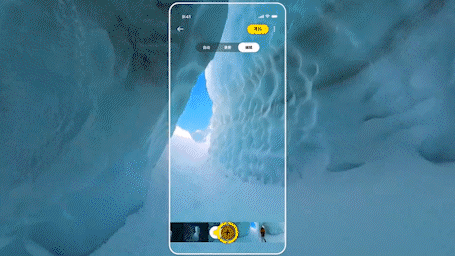
Reframing is handy for sharing your videos on social media, where people are used to seeing regular rectangular videos. Typically you'll find 9:16 (as on TikTok/Reels), 1:1 (as on a standard Instagram image), or 16:9 (as on YouTube) aspect ratios on social media. All these can be framed easily within the Insta360 app.
The Invisible Selfie Stick
Another benefit of a camera like the Insta360 X3 is the Invisible Selfie Stick. This allows you to capture all sorts of creative angles and shots - such as third-person shots or even "fake drone" shots - without actually having a drone. It's invisible as the stick falls between that overlap in footage between the two lenses, and is stitched out of the shot automatically. If you're curious, check out our guide on how to use an invisible selfie stick.
Doubles as a regular, single-lens camera
If you just want to use your Insta360 X3 as a traditional camera, you can use the 4K Single-Lens mode. This is just like using a regular action camera and captures traditional rectangular footage. This is great for point-of-view shots.

Easy editing
Now, you may be thinking that editing 360 footage sounds difficult, but it's not hard at all using the Insta360 app. From your phone you can edit footage with ease, whether it's using ViewFinder to literally aim your phone to reframe, or just swiping and placing keyframes - it's simple to edit your 360 footage.
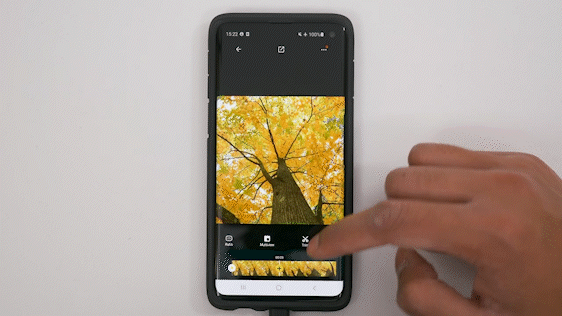
There's even a Me Mode feature that lets you skip reframing altogether. It focuses on you the whole time, meaning you don't need to aim and you don't need to edit either. Beyond that, you can explore Shot Lab for cool effects on your footage.

So are they worth the hype?
Overall, 360 cameras sound complex, but they're simple from a user perspective. Cameras like Insta360 X3 come with all sorts of easy-to-use features that are simply impossible with a traditional camera. And with the Insta360 app, even a beginner can edit 360-degree footage like a pro. Sound like a tool you need in your setup? Try the Insta360 X3 today.
Keen to keep up to date on Insta360 stories? Keep an eye on our blog and sign up for our mailing list.





































